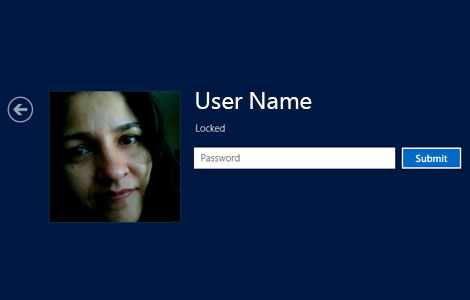How to change between users in Windows 8 Metro / Modern UI
There are two ways switch users in the Windows 8 Metro / Modern UI interface. You can change users from either the Windows 8 login screen, or from the start screen. This is really helpful to know if you have multiple people using one computer, or need to switch between the user and an administrator. The best part is, you don’t have to save all your work, close all your programs, and log out to let someone else log in.
 The first way to change users is from the Windows 8 login screen. When you first turn on the computer, or when you first go to the Windows 8 login screen, it will automatically show the last person who logged into the computer. To the left of their picture is a small circle with an arrow inside of it. Click on it. This will bring you to a screen (see left) showing all users set up on the computer. From there, click on the picture of the user who wants to login. This will take you to the login screen for that user.
The first way to change users is from the Windows 8 login screen. When you first turn on the computer, or when you first go to the Windows 8 login screen, it will automatically show the last person who logged into the computer. To the left of their picture is a small circle with an arrow inside of it. Click on it. This will bring you to a screen (see left) showing all users set up on the computer. From there, click on the picture of the user who wants to login. This will take you to the login screen for that user.
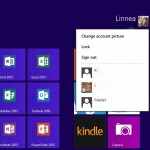 The second way is from the start screen. In the top right corner of the screen is the name and profile picture of the person currently signed in. Click on the picture. A menu will pop up allowing you to choose the user to sign in. This menu also allows you to sign out the current user, if needed.
The second way is from the start screen. In the top right corner of the screen is the name and profile picture of the person currently signed in. Click on the picture. A menu will pop up allowing you to choose the user to sign in. This menu also allows you to sign out the current user, if needed.
Note that with both of these methods, the first user is NOT signed out of the computer. Multiple users can be signed in to one PC. Their apps will stay open and running on their profile. Their work is not automatically closed or saved. However, the other user’s (or users’) profiles will be locked. They will need their password to log back in.